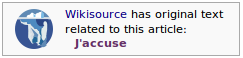সাহায্য:লেখা যোগ
| সাহায্য:লেখা যোগ |
| দ্রুত নির্দেশিকার ক্রমগুলোর একটি: ভূমিকা – পঠন – সম্পাদনা – লেখা যোগ – চিত্র যোগ – অন্যান্য সাহায্য
নতুন লেখা যোগ করার আগে উপরের অন্যান্য সহায়তা পৃষ্ঠাগুলো পর্যালোচনা করুন। |
|
|
বিশেষ ব্যতিক্রম ছাড়া উৎসবিহীন পাতা বা স্ক্যান পাতার লিঙ্ক ছাড়া নতুন লেখা ২০১৬ জানুয়ারি থেকে গ্রহণ করা হচ্ছে না। এখানে বর্তমানে কেবল স্ক্যান করা বই থেকে প্রুফরিড করার মাধ্যমে প্রাপ্ত বইয়ের পাতাকে পরিলেখন করা পাতাই গ্রহণ করা হয়। তাই আপনার যুক্ত করা পাতার উৎস হিসাবে কোনো স্ক্যান পাতা লিঙ্ক না করা থাকলে, এই উইকিসংকলন থেকে দ্রুত অপসারণ করা হবে। |
নতুন লেখা যোগ[সম্পাদনা]
পোস্ট করার আগে ভেবে দেখার বিষয়[সম্পাদনা]
নতুন লেখা যোগ করার আগে দয়া করে নিচের নিয়মাবলী পড়ে নিন।
- বাংলা উইকিসংকলনে কেবল বাংলা লেখা যোগ করা যাবে। লেখাটি বাংলা না হলে, বহুভাষিক উইকিসংকলন থেকে সংশ্লিষ্ট ভাষা নির্বাচন করুন এবং সেই ভাষায় লেখাটি যোগ করুন। সংশ্লিষ্ট ভাষা খুঁজে না পেলে লেখাটিকে সরাসরি বহুভাষিক উইকিসংকলনের মূল পাতাতেই যোগ করুন।
- কপিরাইট অবস্থা দেখুন। It must be released under a license compatible with the Creative Commons Attribution-Share Alike 3.0 license or be in the public domain, and must allow commercial or noncommercial redistribution; we do NOT take "fair use" texts. See the Copyright policy for more details.
- Make sure that it is within the inclusion guidelines; আপনি নিশ্চিত না হলে, সম্প্রদায়ের আলাপ পাতায জিজ্ঞেস করুন।
- শিরেনাম এবং ফরম্যাটিংয়ের বিধিবদ্ধতার জন্য সংক্ষিপ্ত শৈলী নির্দেশিকাটি পড়ুন।
মূল পদ্ধতি[সম্পাদনা]
সম্পূর্ণরূপে উইকিসংকলনে কাজ একত্রিত করা খুব জটিল প্রক্রিয়া হতে পারে। পাঠ্য জমা দেওয়ার আগে আমরা নতুন ব্যবহারকারীদের এই বিষয়ে ইনস ও আউট শিখেছে তা আশা করি না। যাইহোক, একটি মৌলিক পদ্ধতি যা কোনও গ্রন্থে যোগ করার সময় অনুসরণ করা উচিত।
- এটির জন্য অনুসন্ধান করে উইকিসংকলনের কাজটি ইতিমধ্যেই নেই তা পরীক্ষা করুন:
- প্রতিটি পৃষ্ঠায় অনুসন্ধান বাক্সটি ব্যবহার করুন। শিরোনামগুলির একটি ড্রপ ডাউন তালিকা অক্ষরের সাথে টাইপ করা হবে।
- লেখক এর পৃষ্ঠা দেখুন, যা তাদের কাজ
- তালিকাভুক্ত করা উচিত শিরোনাম, লেখক, বা পাঠ্য থেকে একটি সংক্ষিপ্ত ফ্রেজ উপর একটি উন্নত অনুসন্ধান সঞ্চালন।
- একটি বাইরের ইঞ্জিন ব্যবহার করে উইকিসংকলন-ভিত্তিক অনুসন্ধান করুন, যেমন, গুগল ইত্যাদি।
স্ক্যান কৃত কপি যোগ[সম্পাদনা]
Wikisource works usually start with a scanned version, either in DjVu or PDF format. Lots of scanned books can be found freely-available on the internet at websites such as the Internet Archive.
- যদি উইকিসংকলনে কাজ না বলে মনে হয়, তাহলে আপনি যে কাজটি যোগ করতে চান তা স্ক্যান করুন বা তৈরি করুন।
- উইকিমিডিয়া কমন্সে আপনার স্ক্যান আপলোড করুন।
- স্ক্যানের জন্য একটি সূচক পৃষ্ঠা তৈরি করুন। এটি করতে, নিম্নলিখিত একটি কাজ করুন:
- "ইনডেক্স" শব্দটি টাইপ করুন এবং বাম দিকে উইকিসংকলনের অনুসন্ধান বাক্সে আপনার স্ক্যানের নামটি 'যান' ক্লিক করুন।
- "ইনডেক্স" শব্দটি প্রবেশ করান এবং নীচের "নতুন একটি পৃষ্ঠা তৈরি করুন" বাক্সে আপনার স্ক্যানের নামটি দিন।
- উদাহরণস্বরূপ, যদি আপনি "আমার বই ডিজেভিউ" নামক একটি স্ক্যান আপলোড করেন (যা উইকিমিডিয়া কমন্সে "ফাইল: আমার বই ডজুউ" হিসাবে প্রদর্শিত হবে) আপনাকে "ইনডেক্স: আমার বই ডিজেভি" নামক একটি সূচক তৈরি করতে হবে - সাহায্য দেখুন : সূচকের সূচকের নির্দেশিকা: আরও তথ্যের জন্য ফাইল
- পৃষ্ঠার তৈরি করতে উপরের 'তৈরি করুন' লিঙ্কটি ক্লিক করুন
- যে কোনও তথ্য আপনি জানেন, কোন অজানা বা অপ্রযোজ্য শূণ্য তথ্য পূরণ করুন।
- আপনার কাজের প্রাকদর্শন, তারপর সংরক্ষণ করুন। যদি সফল হয়, তাহলে আপনি কভার চিত্রের নীচের পৃষ্ঠার নম্বরগুলির তালিকা এবং আপনি যে তথ্যটি লিখেছেন তা দেখতে পাবেন।
মুদ্রণ সংশোধন[সম্পাদনা]
- If you click on any of the numbers on your new Index page, you will see an image of that page side-by-side with a text field. The text field may be blank or it might have been automatically filled with the text of that page. Either write the text you see into the text field or correct the text so that it matches the image of the page.
- Preview your work, set the status to "Proofread" (which is yellow), then save. — see Help:Proofreading for more information.
- Repeat the last two steps for every page in the scan.
- Note: To get an idea about how this process works, it is a good idea to try a few pages of the current Proofread of the Month.
বৈধকৃত কাজের প্রকাশনা[সম্পাদনা]
- Once the proofreading is complete, go to the page in the main namespace. To do this, do one of the following (Remember to check the Style guide for title and formatting conventions):
- Type the title in the Wikisource search box at left, click 'Go.'
- Enter the title in the box under "Create a new page" below.
- Click a red link of the title.
- Click the 'create' link at the top to create the page.
- At the top of the page, add the {{header}} template (see the documentation for usage). Fill in any information you know, leaving any unknown or inapplicable information blank. Do not remove any lines. Add "
{{new text}}" below the header unless you're confident you can follow the advanced procedure below. - Transclude the text from the scans to the main namespace. This sounds complicated but it is just one line of text. For example, to transclude pages 2 to 20 from a scan called "Index:My Book.djvu" you would simply enter "<pages index="My book.djvu" from=2 to =20 />" — see Help:Transclude for more information.
- Add an appropriate copyright template at the bottom, selected from Help:Copyright tags. If it is a translation with a copyright status different from the original, note both with {{translation license}}; for example:
{{translation license|original={{PD-old}}|translation={{PD-1923}}}} - Add appropriate categories for the work using সাহায্য:বিষয়শ্রেণীকরণ.
- Add interlanguage links where applicable.
- Preview your work, then save.
লেখা প্রচার[সম্পাদনা]
- Make sure there is an entry in the appropriate Author: records.
- Add it to the list of New texts.
- Make sure it is mentioned in the appropriate Portals.
- Add a link to appropriate Wikipedia articles. There are two templates that are designed to help this.
- The Wikisource template is the simplest. It takes one argument which is the title of the work, shown on the right.
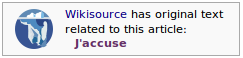
- The {{Sister}} template is slightly more complicated but some people think it gives a more useful link. In particular there is a "left hand" position option. The code for this example is shown below.
- The Wikisource template is the simplest. It takes one argument which is the title of the work, shown on the right.

{{Sister|project=Wikisource|text=[[s:J'accuse...!|Wikisource English translation of J'Accuse!]]|position=left}}
উন্নত পদ্ধতি[সম্পাদনা]
We don't expect new users to follow this procedure, as it can be somewhat complicated. If you correctly follow the basic procedure above, a more experienced user will do the rest. (Of course, you're welcome to do these steps too.)
- Make sure that the {{header}} is used correctly. Unless the author should not have an author page (for standalone works, national anthems, et cetera), make sure that the author page exists. If it doesn't, check if it exists under a different name. If you find no existing author page, create it using the {{author}} template.
- Adding headers to subpages is very easy with the Header preloading script gadget. Check your preferences to be sure that it is enabled.
- Make sure that the authors are listed at Wikisource:Authors (add them if they're not).
- List the work on the relevant portals. Enter the portals in the header so that a reader can move back and forth between them by clicking the links.
- Categorize the work — see সাহায্য:বিষয়শ্রেণীকরণ.
- If the page is very large, split the content into sections such as chapters, acts, et cetera (see the style guide).